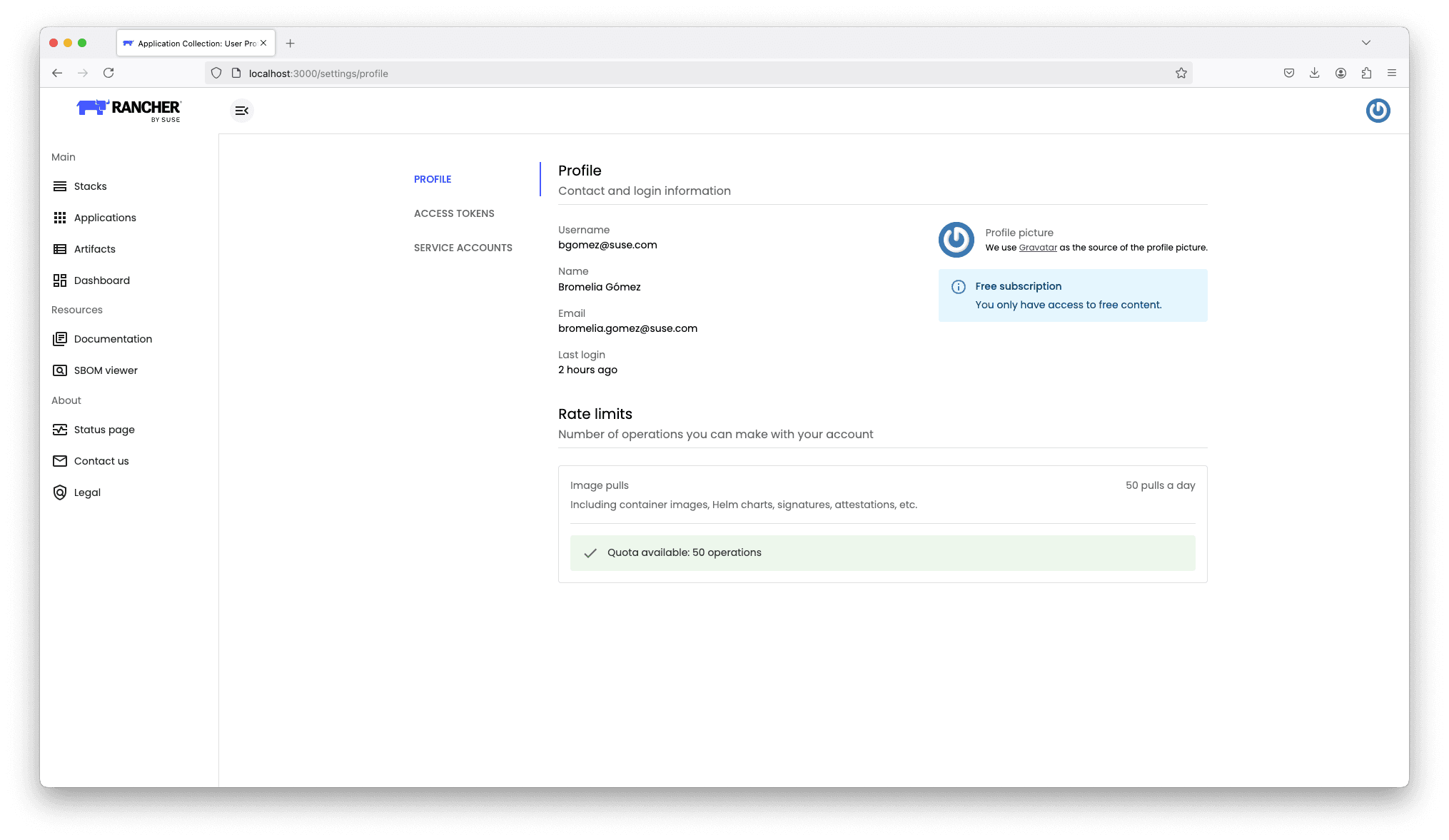Subscriptions
Application Collection uses a subscription model to deliver its content. This model has been designed based on two main ideas:
- Each application in Application Collection is labelled with a subscription.
- All subscriptions require authentication and authorization.
This means that each and every application in Application Collection requires the user to have a subscription to be able to pull it. In order to determine which subscriptions a user has, the user needs to be authenticated.
Available subscriptions
Before digging into the details of the available subscriptions, it is important to understand that a subscription can supersede others in Application Collection.
When a user acquires a subscription, it includes the content specific to that subscription PLUS all content included in the subscriptions that it supersedes.
At the moment, the following subscriptions are available:
Free | Prime | Extended | SUSE AI | |
|---|---|---|---|---|
| Available with SUSE products | - | SUSE Rancher Prime | SUSE Rancher Suite + SUSE AI Suite | SUSE AI Suite |
| Content | Free | Free + Prime | Free + Prime + Extended | Free + Prime + SUSE AI |
| User accounts | 1 | 10 | 100 | 100 |
| User account pulls | 100 | 200 | 500 | 500 |
| Service accounts | 0 | 5 | 10 | 10 |
| Service account pulls | - | 2000 | 5000 | 5000 |
We suggest reading how the rate limits work.
Check subscriptions
For an application
As mentioned before, each application in Application Collection is labelled with a subscription. This indicates the minimum subscription you must have in order to pull that application.
Checking the subscription of an application is easy. You just need to go to the application’s detailed page and its subscription will be shown next to the application name, in a chip format.
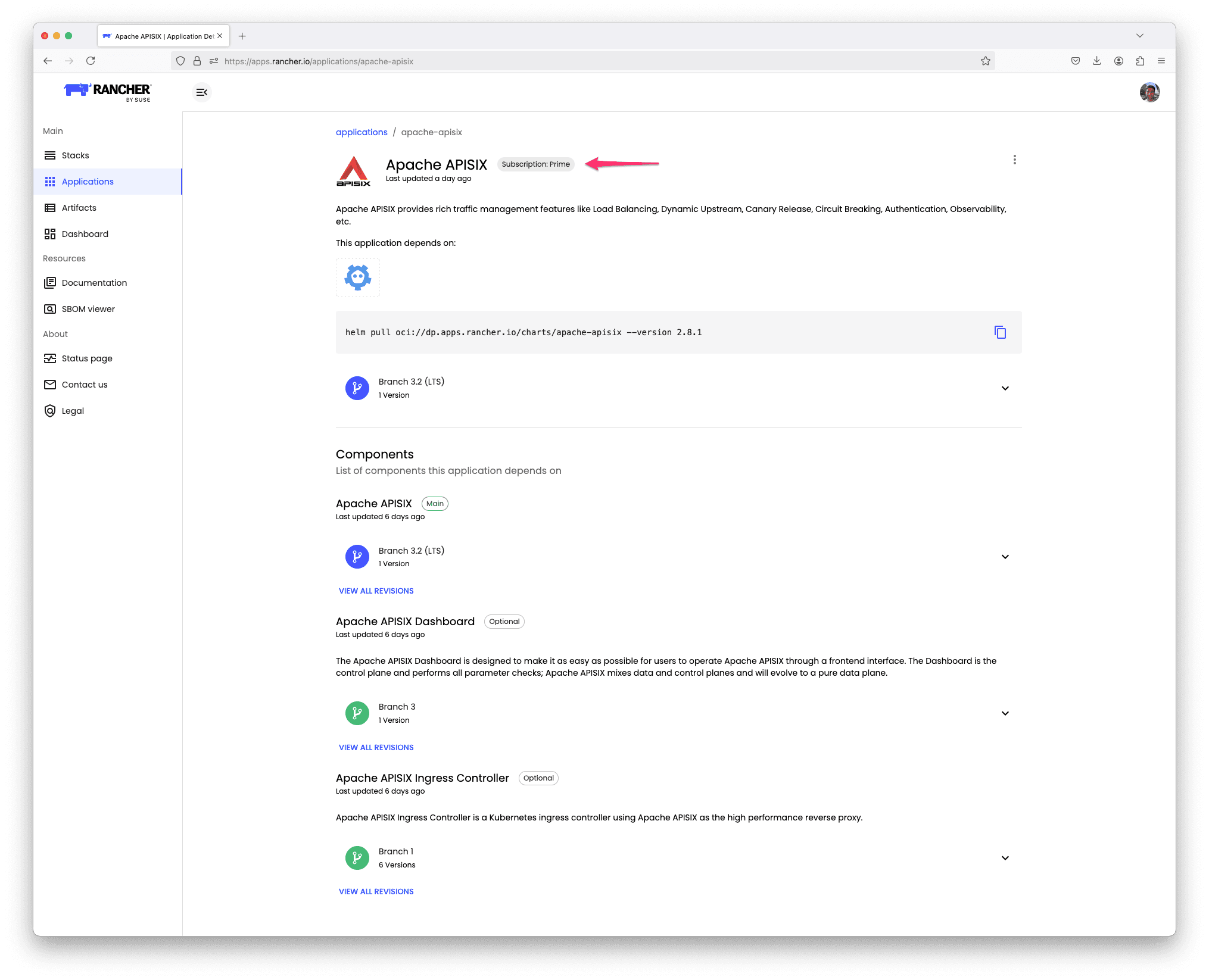
Due to the superseded model, an application can be pulled by a user having the subscription that is specifically required for this application
or any other subscription which supersedes it. In the example above, the Alertmanager application
is labeled with Prime subscription. This means that an account having Prime subscription will be entitled to pull it. But also a user that
has paid for a SUSE AI subscription will have access to this application, as SUSE AI supersedes Prime.
For a user
When checking the subscriptions of a user it is very important to understand that paid subscriptions are not directly assigned to users but to organizations. Hence, the subscriptions that a user has access to depends on the authentication method used:
- With your user account and an access token, you will have access to every paid subscription of every organization you belong to. Alternatively,
you will have access to the
Freesubscription if your organizations do not grant you access to any paid subscription. - When using a service account, you will only have access to the subscriptions of the organization that the service account belongs to.
Taking that into account, checking the subscriptions of a user is easy. You just need to follow these steps:
Open the web application
Once opened it in your browser of choice, sign in.
Go to your profile settings
In the upper-right corner you will see your profile picture. Click on it and then, in the pop-up, click Settings.
Check your subscriptions
Scroll down to the Organizations section. This contains a view with all your organizations and the subscriptions assigned to each of them.
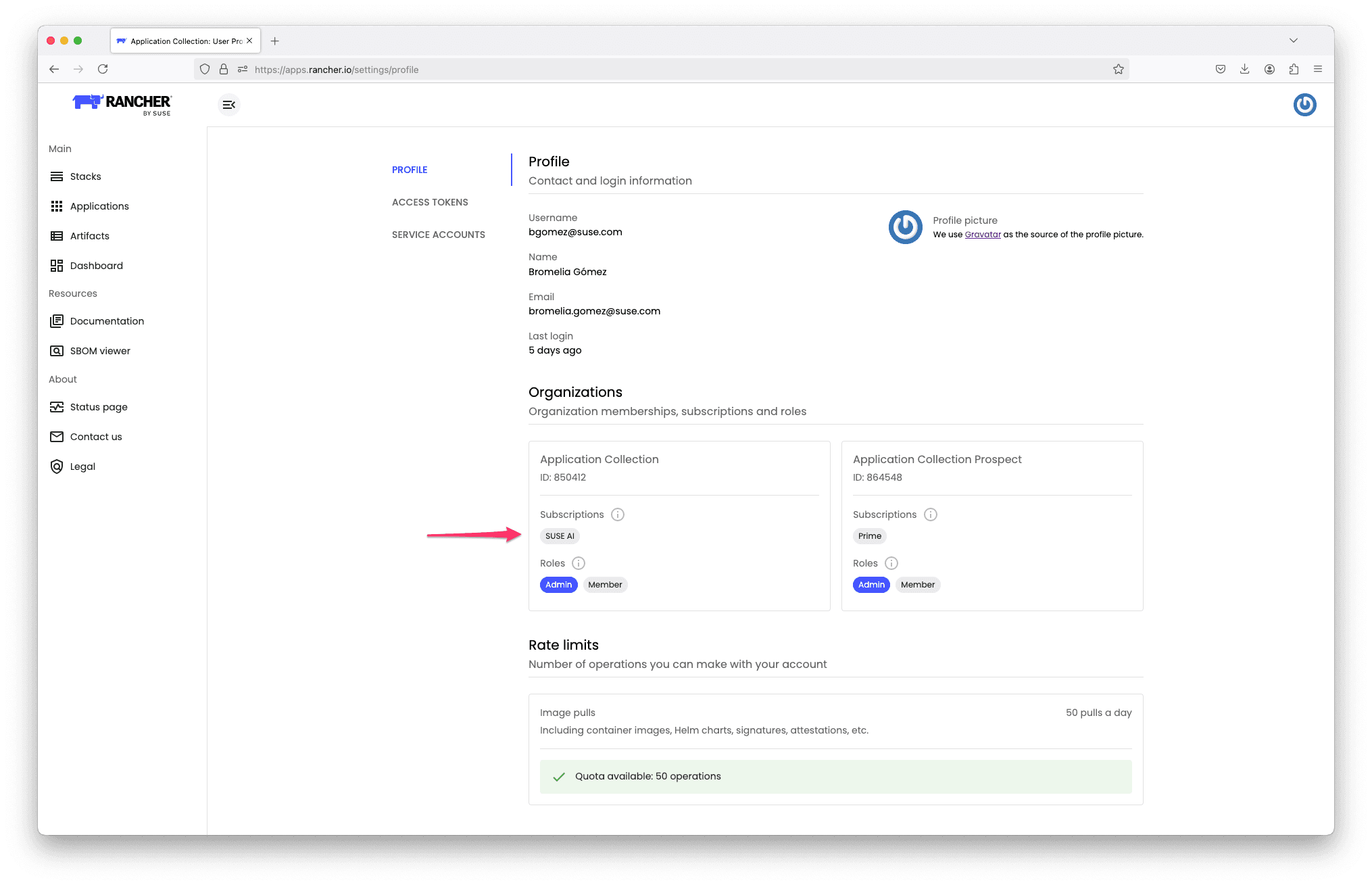
If you do not belong to any organization or none of your organizations have a paid subscription, a banner will be shown under your profile
picture indicating that you only have access to the Free subscription.