Mirror with JFrog Artifactory’

Application Collection provides all container images and Helm charts in an OCI-compliant registry that is available through the Internet. In certain cases, such as air-gapped environments, it might be desirable to access those images through a proxy registry to have better control over all the network requests involved in the deployment of container images and Helm charts within an organization.
In this guide, we will describe how this problem can be solved using JFrog Artifactory .
Proxy registries with Artifactory
Using Artifactory as a proxy registry allows you to restrict all required network requests to Application Collection, except those made by the Artifactory instance to proxy the container images and Helm charts. This way, only the Artifactory instance would require network access to Application Collection in an organization’s network. In Artifactory, these proxy registries are called Remote Repositories and function as a proxy for external OCI repositories and as a cache for downloaded artifacts like container images and Helm charts.
Artifactory offers different repository types to provide container images and Helm charts, depending on the packaging type. Although configurable as a Helm or Docker repository, the OCI one will be relevant repository type for this documentation given Application Collection’s OCI support.
Configure Artifactory as a Proxy Cache
First, go to the Administration module and click the Repositories tab that appears on the sidebar. Then, open the Create a Repository
drop-down list and select Remote*. On the new view, search for OCI, where the following data needs to be inputted:
- Repository Key: application-collection
- URL:
https://dp.apps.rancher.io - User Name: A service account username
- Password / Access Token: The service account secret
- Optionally, click
Testto verify the credentials
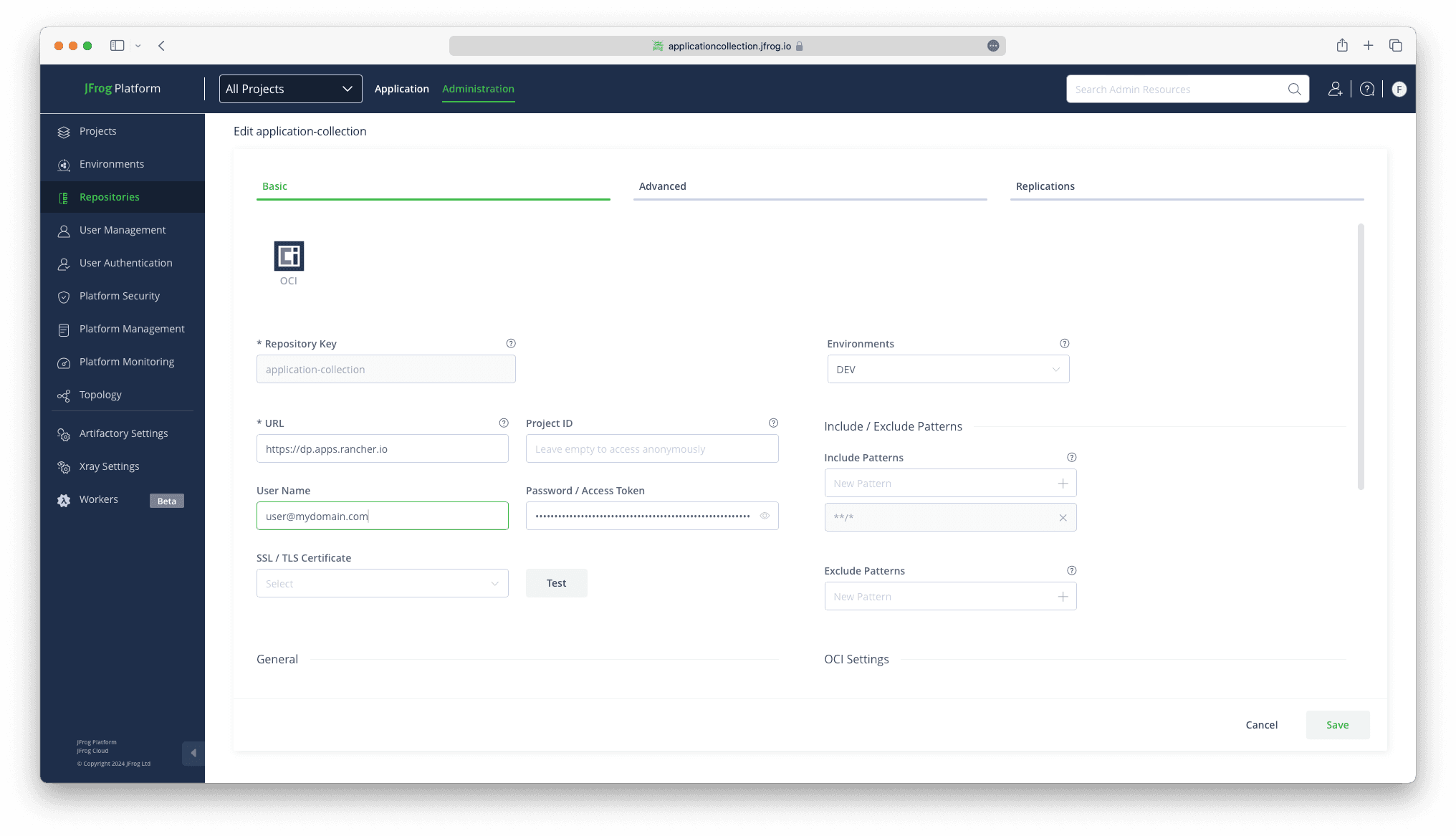
Artifactory will now be configured to act as a proxy cache for Application Collection.
Artifactory’s repositories support replication, though only from other Artifactory instances. Given this limitation, replication can’t be setup for Application Collection.
Configure OCI client authentication
Artifactory provides an easy set-up guide for different OCI clients; the docker CLI being one of them. To do so, access the Set Me Up action
from the repositories’ list and select the BuildKit/Buildctl client in the upper right corner. After that, click Generate Token & Create Instructions
to obtain the Artifactory access token.
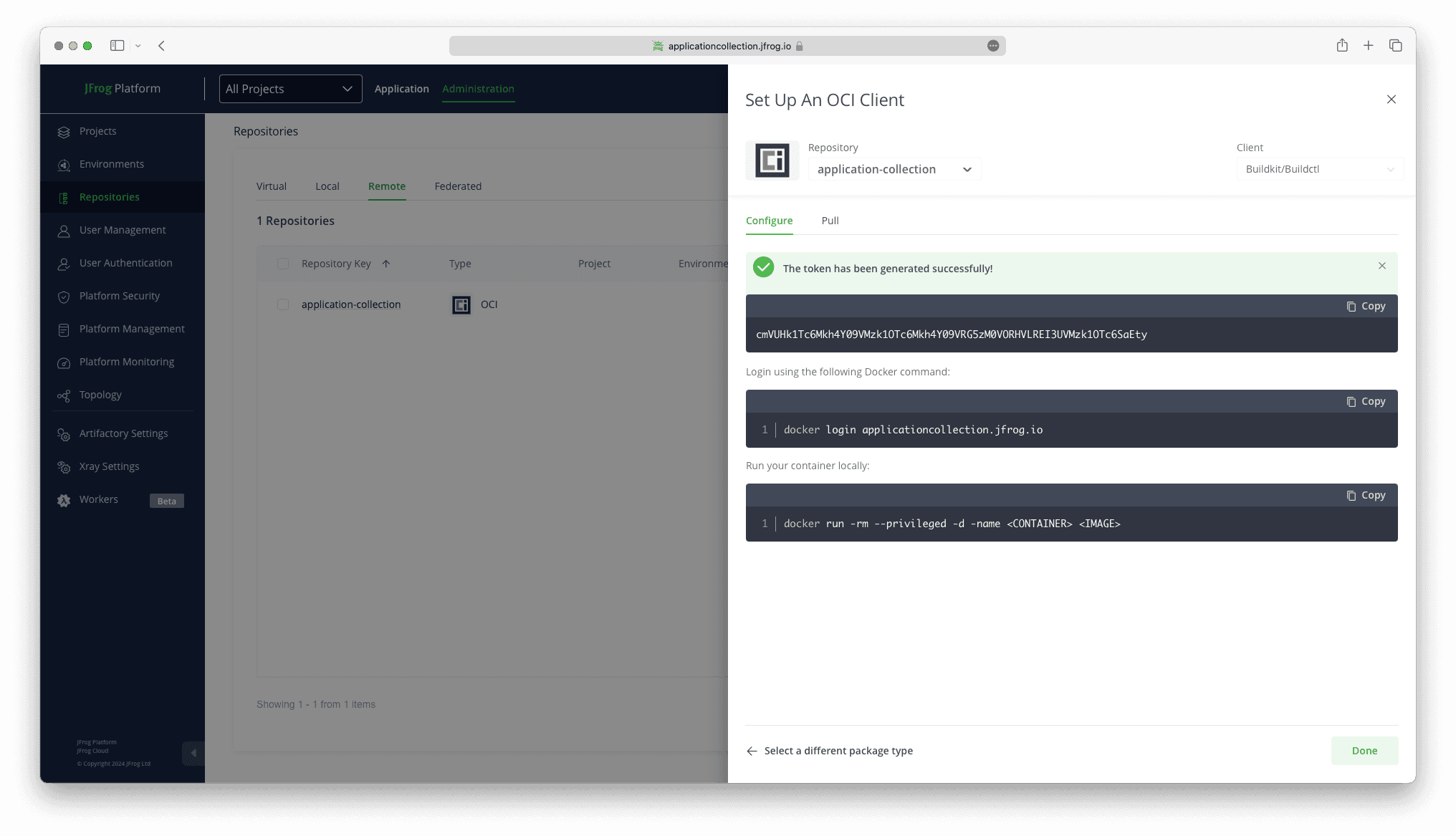
Once generated, the following command will set up docker credentials locally:
docker login applicationcollection.jfrog.io -u <artifactory_username> -p <generated_token>Please refer to Artifactory’s authentication documentation to configure other OCI clients, such as Helm or Kubernetes, using the generated credentials.
Pull a container image
To test the remote OCI repository, you can pull a container image from Application Collection to verify that it works as expected.
For example, if your Artifactory instance is living under the applicationcollection.jfrog.io domain and the Artifactory repository’s name
is application-collection, the following command would allow you to pull the container image dp.apps.rancher.io/containers/postgresql:16.3-9.8:
docker pull applicationcollection.jfrog.io/application-collection/containers/postgresql:16.3-9.8Deploy a Helm chart
You can also test the remote OCI repository by deploying a Helm chart from Application Collection to verify that it works as expected.
For example, if your Artifactory instance is living under the applicationcollection.jfrog.io domain and the Artifactory repository’s name
is application-collection, the following command would allow us to deploy the Application Collection PostgreSQL Helm chart from oci://applicationcollection.jfrog.io/application-collection/charts/postgresql:
helm install RELEASE-NAME oci://applicationcollection.jfrog.io/application-collection/charts/postgresql \
--set global.imageRegistry=applicationcollection.jfrog.io/application-collection \
--set global.imagePullSecrets={application-collection}